What is Thunderbolt?
Thunderbolt is an interface for connecting peripherals using a high-speed data bus.
This technology was developed by Intel and Apple, and was first released in devices in February 2011. Initially, it looked like a mini-port connector for connecting a display, but starting with Thunderbolt 3 it took the form of a USB Type-C connector. This interface is capable of combining PCI Express and DisplayPort on a single cable, as well as providing power. A single Thunderbolt connection can control up to 6 devices.

This technology, codenamed Light Peak, was introduced by Intel in 2009, initially at a speed of 10 Gbps, although speeds of up to 100 Gbps were promised. Initially, this technology was designed to use special fiber optic cables. Over time, it turned out that copper cable could provide the required speed and was much cheaper. Also, initially, the hardware for this technology was of a considerable size, but only a year later, in 2010, Intel reportedly reduced its size to the point where it could be integrated into portable devices.
This was the case in 2011, when it was released for home use. The first computers to receive Thunderbolt were MacBook Pro. They were introduced the same year. The port was the same as the previously integrated Mini Display Port, but its symbol changed to a lightning bolt. Because in addition to the Mini Display Port, it integrated a PCIe connection into the same connector to connect high-speed devices. Apple has remained committed to this technology, incorporating it into all of its hardware, and in 2016 changed the connector to USB Type-C, where it can also be combined with a standard USB 3.0 connection.
What is Thunderbolt for?
The Thunderbolt interface is used to connect peripherals that require high bandwidth, up to 40 Gbps, it is also capable of daisy-chaining 6 devices with a single port. Thus, we can connect multiple monitors occupying a single Thunderbolt connection. This is also useful if we have a laptop that only has a Thunderbolt port to connect peripherals and charge at the same time. We can use a hub to connect the load and the monitor. Although some monitors come with a hub to charge the laptop and connect the monitor at the same time.
We can also use this interface to transfer files at high speed. Wecan connect a laptop through this port to another laptop that has the same port and transfer data fromwith a bandwidth of up to 40 Gbpsin the case of Thunderbolt 3. KMac computers have a target disk modewhich should read the contents of the disk when booting. It is included to copy its contents to another computer, even without having to copy its contents to another computer. Macs have a target disk modewhich, when booted, allows you to read the contents of the included disk. Tocopy its contents to another computer, even without starting the macOS system, just press the T key to start. Although we can also connect external storage systems with multiple disks or NAS just like QNAP with Thunderbolt for backups. Andbut thanks to the high transfer rate, we can minimize the bandwidth benefits andreduce these copies in less time .
Working with an external video camera
With Thunderbolt, you can add a graphics card to your computer if it doesn’t have one or if you want to upgrade it. Gaming laptops come with dedicated graphics cards for gaming, but if your laptop has a more discrete graphics card and you want to increase its graphics power, you can use Thunderbolt. You can use a Thunderbolt connection to connect the unit with an external GPU. For example, the AKiTiO Node Titan, which also offers laptop charging. But don’t worry, if your desktop computer doesn’t have Thunderbolt, you can add it with a PCIe card and take advantage of all the features it offers, and Asus has a ThunderboltEX 3-TR card that adds two Thunderbolt 3 ports at 40Gbps.
Thunderbolt interface versions and specifications
- Thunderbolt 1 and 2. These early versions of Thunderbolt used the Mini DisplayPort and provided data transfer rates of up to 10 Gbps.
- Thunderbolt 3. This version, which was introduced in 2015, uses the USB Type-C connector with significantly higher data transfer speeds of up to 40 Gbps. It also supports high-speed video output, device charging, and other features.
- Thunderbolt 4. This is an update to Thunderbolt 3, which was introduced in 2020. Thunderbolt 4 retains data transfer speeds of up to 40 Gbps. It also supports the use of 8K displays, device charging, support for 2K screens, and connecting up to 4 devices per port. Thunderbolt 4 also requires USB4 support.
It’s important to note that while Thunderbolt uses the USB Type-C connector, not all USB Type-C ports support this technology. Thunderbolt technology remains in high-end laptops, computers, and other devices, but not all with USB Type-C ports.
FAQ
The Thunderbolt connector (port) and cable look very similar to the USB Type-C connector and cable because Thunderbolt uses the same connector. Here are some of the characteristics of their appearance:
The connector (port):
– It has a shape similar to the USB Type-C connector with oval contours.
– It is symmetrical, meaning you can connect the cable in any position.Cable:
– Has the same oval outline as the port connector.
– Usually has a small lightning bolt or Thunderbolt brand on each end.
Thunderbolt and USB Type-C ports may look very similar on the surface, as they both use a USB Type-C connector for connectivity. However, there are a few key differences:
Icons and labels:
– Thunderbolt ports may have a lightning bolt icon or mention of Thunderbolt next to the connector.
– USB Type-C ports may have a USB icon or mention of USB next to the connector.
Data transfer rates and supported features:
– Ports typically support higher data transfer rates (Thunderbolt 3 and 4 up to 40 Gbps) and a wider range of features. These include video output, charging devices, and connecting to peripherals.
– USB Type-C ports can support different levels of data transfer rates, from USB 2.0 to USB4. As well as functions such as charging, video output, and connecting to peripherals. However, not all USB Type-C ports support Thunderbolt.
Compatibility and Manufacturer:
So, while Thunderbolt and USB Type-C ports may look very similar, their capabilities and functions can vary significantly.










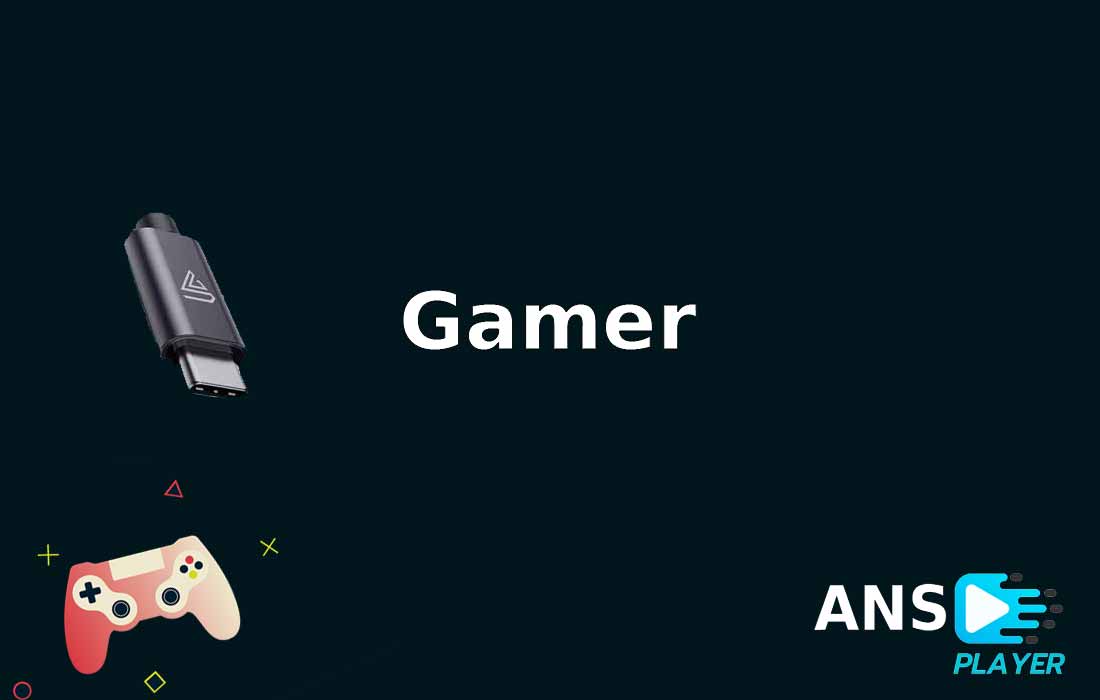

Leave a comment